
Robot Console version 6 is the latest in monitoring technology for IBM i. The new version features brand new functionality for monitoring application logs located in the integrated file system (IFS), along with some new and more flexible system resource monitors, improved notification, and an updated graphical interface that takes advantage of the OS font size. Let’s explore what version 6 has to offer.
Application Log Monitoring
As more applications on IBM i become Java- or web-based, they’re less likely to send their important messages to a message queue (such as QSYSOPR), which means you’re unable to effectively monitor these business-critical applications using products that only monitor message queues. Many ERP applications running on IBM i put logs into the IFS, including SAP, Infor/Lawson M3, and Oracle JDE EnterpriseOne.
This release of Robot Console adds the ability to monitor applications that put their important messages into log files located in an IFS directory. Application log monitoring is the latest of four types of monitoring available in Robot Console, alongside message queue monitoring, resource monitoring, and system log monitoring.
To monitor an application log in the IFS, your need only indicate the name of the log files, where the logs exist (see figure 1), and the keywords to search for in its entries (see figure 2).
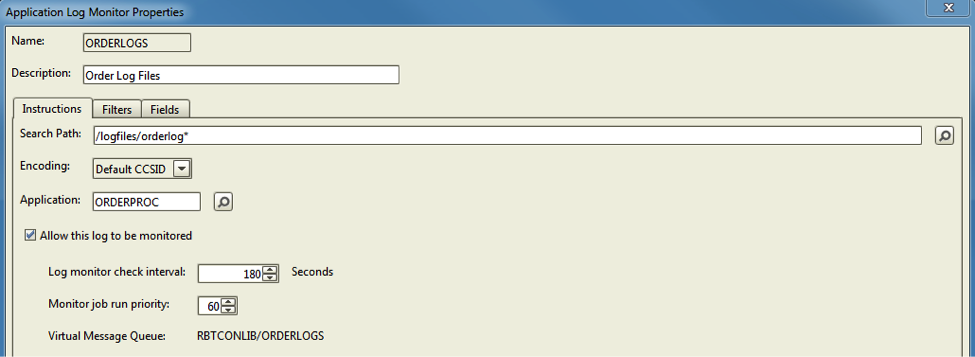
Figure 1: Application log monitor definition and file location
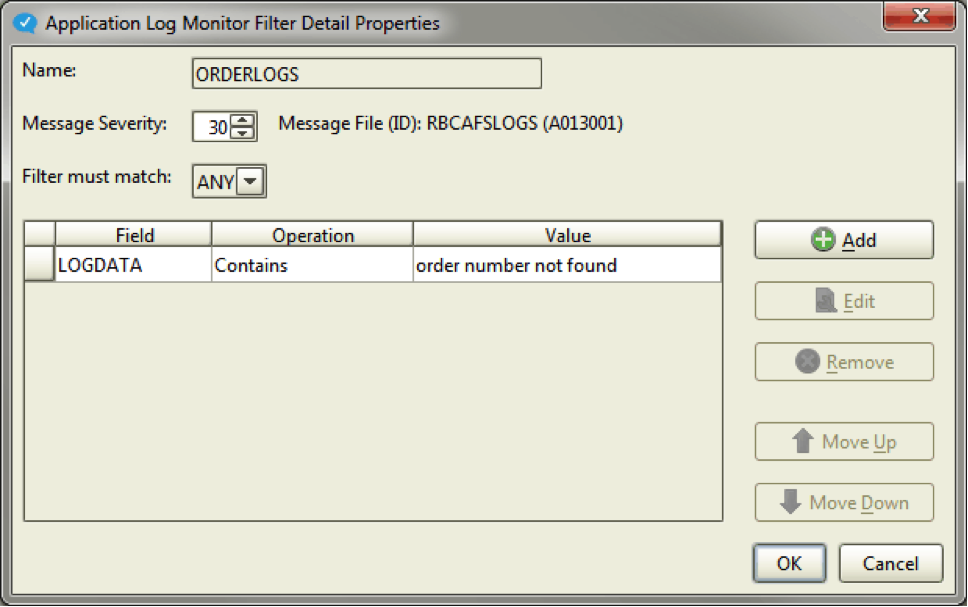
Figure 2: Application Log Monitor filter
Those entries are then extracted, unique message IDs are created for the identified entries, and are posted to the new Robot Console message center called RBCALMQ when found (see figure 3).
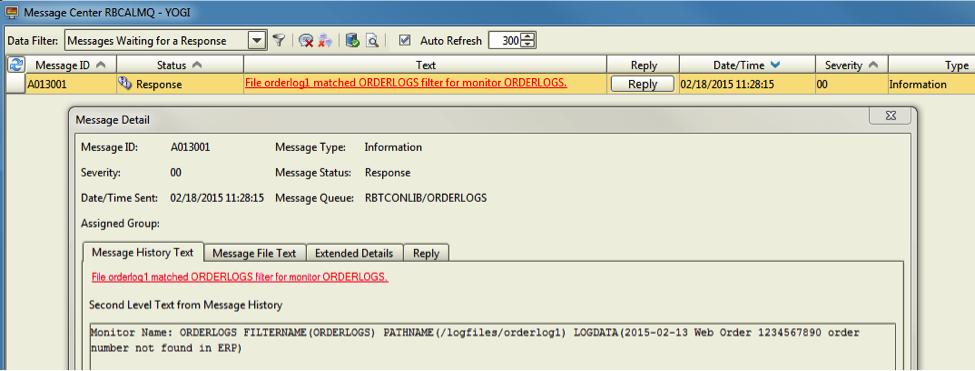
Figure 3: Critical IFS log entry posted to message center RBCALMQ
Robot Console message set instructions can then be created to automate and escalate the message for automatic recovery or to get it into the hands of the expert for the situation at hand.
For instance, if your application detects an error in a web order then posts the failure to the IFS log file, a message set can take the intercepted log entry and email notification about the order to a customer service expert. Or again, if the log entry requires a program be triggered to automate the recovery process, the message set can call the program to fix the issue and notify someone that the issue occurred but was resolved automatically.
Flexible Resource Monitoring
Three new resource monitors have also been added to Robot Console version 6, including data queues, writers, and MQSeries channels. Data queues can now be monitored for the number of queued entries (see figure 4). Writers can be monitored to see if they are started, among other things. MQSeries channels can be monitored for many possible statuses, including depth and whether or not they are started.
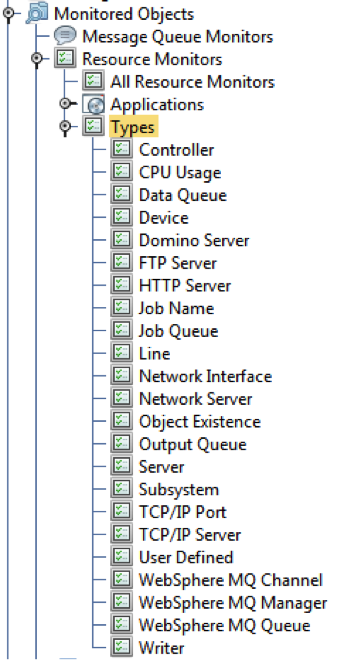
Figure 4: New resource monitors
Application transactions could be held up by a backed up data queue or a WebSphere MQ channel that has stopped communications. Robot Console monitors the queued transactions and triggers notification if the transactions are stacked up deeper than you’d like to see.
Robot Console was also enhanced to allow a resource to be monitored for multiple expected statuses, such as monitoring a job queue resource for both depth and a released status.
The output queue and job queue resource monitors have been enhanced for additional expected statuses as well as allowing generic names. Additionally, the job resource monitor can now monitor the number of threads being used and to see that the job is not in a message wait status.
Improved Notification
When using Robot Console for email or text messaging notification, you may optionally send out the second-level message text, which will automatically appear in the body of the email or as part of the text message string.
Robot Console can verify that your job queues are both released and do not have too many jobs queued in them. In either case, this condition could be holding up order processing, inventory, or other business-critical processes. Same resource checking applies to output queue depth and status held or released.
Enhanced Graphical Interface
The Robot Console Explorer (GUI) has been updated with a new look and additional functionality. New icons make the windows cleaner and easier to understand and the toolbar includes new options for View Disk Status and View System Status, which can replace executing those respective commands in the green screen.
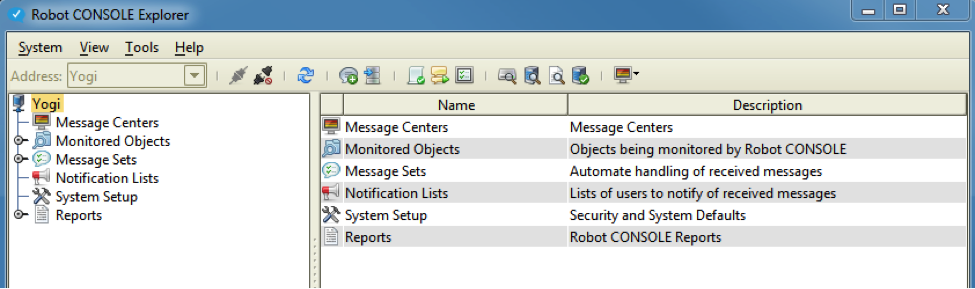
Figure 5: The updated graphical user interface
Additional Features
When defining a message center on a standalone system to send a page using Robot Alert, you can now create a new Robot Alert device or broadcast list if the one you want to use isn’t listed. Also, you can edit the properties of an existing device. All changes you make in Robot Console (adding new and editing existing) are reflected in Robot Alert without having to use the green screen to do this maintenance.
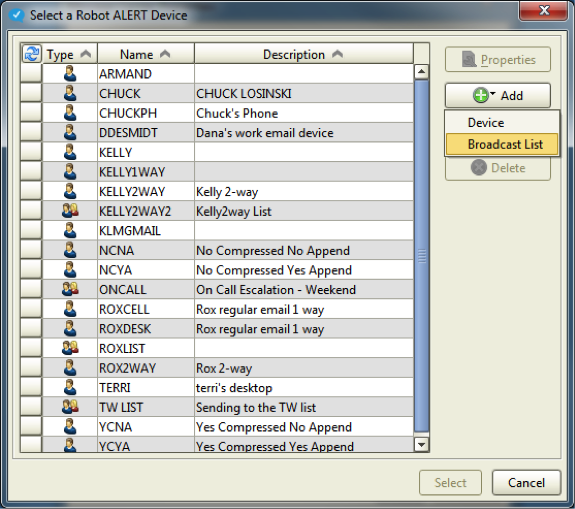
Figure 6: Robot Alert interface from a Robot Console message center
There are two new preferences on the General tab of the Preferences window. The first allows you to indicate that the Robot Console message notifier window should open when you connect to a system and stay open until you either close the window or you disconnect from the system. The second allows you to identify a specific message center to open automatically whenever you connect to a system.
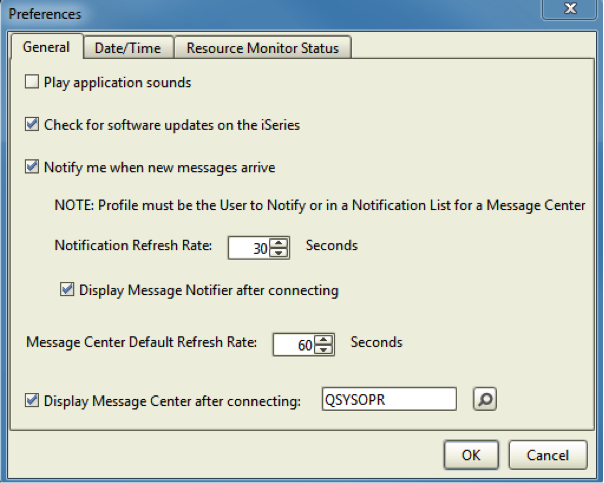
Figure 7: New options to automatically launch Notifier and Message Center panels
On the Resource Monitor Status tab, you can also automatically launch the Resource Monitor Status panel. This simplifies the interface so users don’t have to navigate the GUI looking for the correct windows to open—it’s automatic every time they open the tool!
While most of the improvements require that you also update the Robot Console on your IBM i, the new graphical interface is backwards compatible with Robot Console version 5. If you are in a mixed environment of Robot Console version 5 and version 6, you still have the normal functionality you’d expect from Robot Console 5, plus you’ll be able to take advantage of the changes on your upgraded systems.
For a full list all the new and enhanced abilities in Robot Console version 6, read the Robot Console Enhancements list.
Get Started
Ready to see the new Robot Console features in action? Request a demo to learn more.
