Automatic message management, resource monitoring, and log monitoring
Manage Messages by Exception
Inattention to IBM i messages and events can result in backlogs of website orders, inventory updates, or account transactions—which is never good. Robot Console automatically searches message queues for anything that could impact system or application performance. When something goes wrong, Robot Console can automatically fix the issue or escalate it, so you can manage by exception. This robust message management software enables you to work more efficiently and have time back in your day to do what matters.
Increase Availability for Critical Resources
Real availability monitoring goes beyond the QSYSOPR message queue. Ensure that your business users have the access they need to the system resources and applications they rely on every day. Robot Console monitors system resources like lines, ports, and subsystems and system logs like QHST, QAUDJRN, or FTP requests at regular intervals. If it detects a problem, Robot Console can automatically take action, resulting in more uptime so business can run smoothly.
Reply, Escalate, or Troubleshoot from Anywhere
Robot Console lets you know when you must reply to a message. You can tailor the message notification options to your requirements. If a message isn’t answered in a reasonable amount of time, Robot Console routes it to someone else, even a user on a different IBM i. If you need to troubleshoot, you can open Robot Console in a browser-based interface from your preferred device and get to the bottom of issues quickly.
Key IBM i Monitoring Features
Automate message management
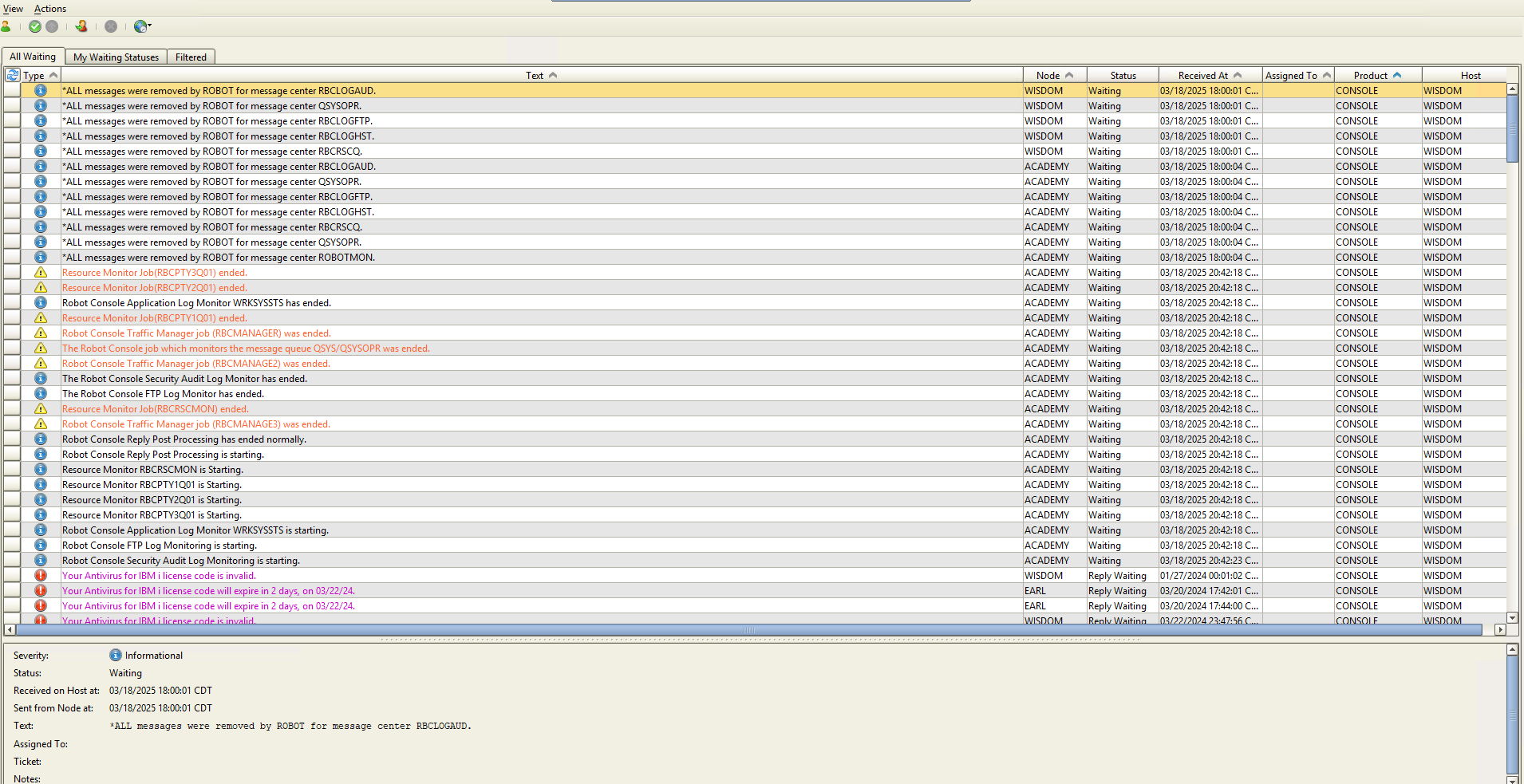
Easily create and implement message management rules without the need for constant operator training. Robot Console can automatically apply rules consistently around the clock, while tracking any actions taken outside of established automation rules.
Know the status of your IBM i resources
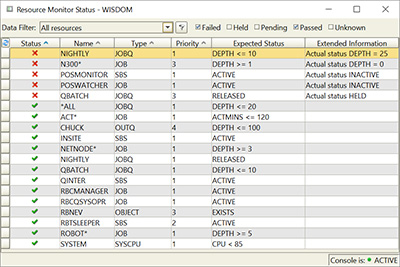
Keep an eye on the status of your important system resources, including system and job CPU, subsystems, controllers, lines, devices, writers, jobs, job and output queues, TCP/IP servers, ports, and IBM MQ channels, managers, and queues.
Keep track of system logs

Get a complete picture of your system activities. Robot Console automatically monitors your system logs, giving you visibility into FTP requests, system history (QHST), and the security audit journal (QAUDJRN). Whenever there are issues or potential system violations, you’ll be notified.
Monitor application logs in the IFS

Many applications direct informational messages, event messages, and errors to log files in the integrated file system (IFS). Make monitoring your IFS directory for log files automatic with Robot Console. Define application log monitors in the graphical user interface (GUI), work with their messages in the message center, and easily configure automation or escalation rules from the GUI.
Receive real-time messages and escalate critical messages

You won’t get burned by taking your eyes off your message queue anymore. Get real-time notifications of new messages and use two-way messaging to respond directly from any workstation or mobile device. Set messages to escalate to other team members within a reasonable time period so important messages are never missed.
Track and analyze message history

Detailed history records provide answers to all your questions about when messages occurred, who the operator was, how long it took to respond to the message, and what the response was. Reports and displays help you spot patterns so you can resolve issues before they become crises.
Teach Your IBM i Message Management Software How to Respond
Most important IBM i events are preceded or followed by a message. You can use OPAL (OPerator Assistance Language) in Robot Console to react to those events immediately and unattended.
OPAL is easy to learn and use. You can use it to check the contents of a message and determine what action to take, just as an operator would. OPAL can then execute commands, call programs, cancel jobs, or call for help. There are more than 30 OPAL operations, in various categories, that you can use to tell Robot Console how to process a message. Here are few examples:
What's Different about IBM i Monitoring?
Get Started
Lighten your operator’s workload with automated message and event monitoring software. Request a demo to learn more.