Let’s say your ERP has a series of reports—supplier, inventory, purchase orders, etc.—that must be run, and there’s a part-time operator or a system administrator running them from a green screen menu daily, weekly, or monthly. Have these reports ever run with an incorrect product line or date range? Has the person responsible ever taken a vacation day, leaving someone else to stumble through outdated procedures to get the job done, or worse, not run the reports at all?
Applications with interactive green screen interfaces are still very prevalent in the IBM i marketplace. In fact, 34 percent of IBM i shops say their main application is still green screen, according to the 2016 IBM i Marketplace Survey. Many core applications for banking, transportation, manufacturing, and distribution keep green screen interfaces available even if they’re being modernized with a graphical client or browser-based front end.
Automating applications can be tough. Maybe you don’t have an RPG programmer resource. Maybe you lost the source code for your IBM i-based applications with a green screen or 5250-based interface. It’s possible the batch jobs might be automated, but there are still interactive processes hanging on that you have to run manually. Is automating these processes even possible? And if so, can it really be worth the effort?
Automate Your Green Screen Application
Yes! Consider this an area of opportunity instead of an obstacle. It is possible to automate and integrate these processes into the batch job streams where they belong using Robot Replay, the interactive automation component of the Robot job scheduling solution from Fortra.
Robot Replay works by capturing the 5250 data stream while you run your interactive application and saves the data as a “Replay object”. Once the Replay object has been created, it can be scheduled into a batch Robot Schedule job. Screen fields that require input parameters, such as a date range, can be automated with Robot’s powerful reserved command variable feature, replacing the manual input normally required to run the report or update process.
When a Replay object is created or recorded, a user profile must be specified, for proper security credentials, for the interactive process to run under (Figure 1). Specify a device to route it to a particular interactive subsystem other than QINTER.
If, in turn, this interactive process submits a batch job, the Replay object allows a flag “Wait for child jobs” to complete before continuing to the next step in the job stream. “Initial command” allows pointing to different library lists to run the same processes for multiple companies or for a test library versus production.
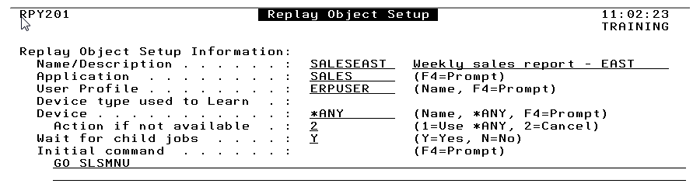
Figure 1: Replay object setup screen
After the Replay object is created, a list of interactive panels (Figure 2) can be edited to automate any operator input, such as a date range, using a Robot Schedule dynamic parameter variable name.
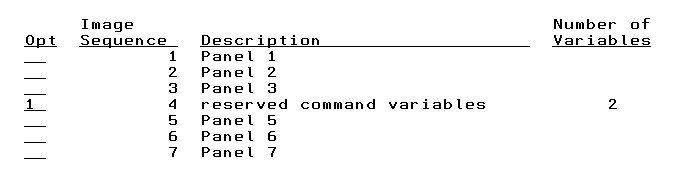
Figure 2: Replay object captured screen image list
Simply select the panel to edit, put the cursor on the field, and press F4 to prompt (Figure 3). Select the appropriate variable and the field will be populated with a value calculated at the time the Replay object runs.
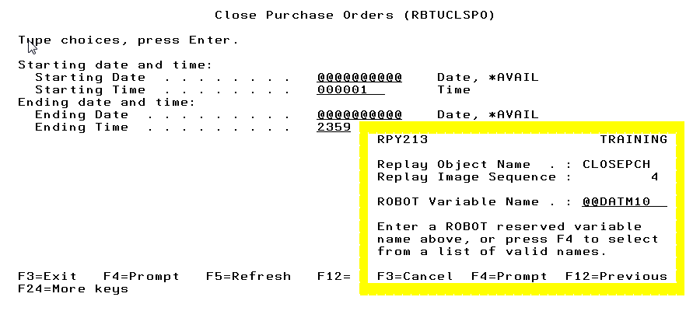
Figure 3: Screen image with date variable
Schedule the Replay object to run using the RBYEXECUTE command in a Robot Schedule job then insert into the daily, weekly, or monthly job stream. When the Robot job runs, it will submit one batch job to run the process, which will then initiate a virtual terminal session.
The batch job then feeds the interactive screens to the virtual terminal in the background. If one of the interactive panels submits one or multiple batch jobs, as in Figure 3, you can choose whether the whole process can wait for the child job(s).
So, don’t let a lack of programmer resources or lost source code get you down. All hope is not lost! Give the responsibility to Robot and automating interactive processes becomes a breeze—they’ll run at the right time, every time.
Get Started
Find out how IBM i workload automation software can help you improve the efficiency of your job schedule. Request a free demo today.
