When was the last time you reviewed your Robot Console message automation? If you’re out of practice, let’s take a look at what you can do to maximize your message automation and reports.
Message Sets
Are you able to locate your active message sets in Robot Console? One of the built-in message set lists—on both the Robot Console green screen (F9) and GUI tool (see Filters)—shows all active message sets. Find this option and take note of what you have active. Message automation in Robot Console is accomplished primarily with Message Sets, which can do more than simply auto-answer a message. Based on message text or contents of a message variable, you can conditionally respond to a message to determine automation criteria. For instance, assume you receive the message CPA3305 for device PRT05. Variable 9 is in the definition of the message the device name. We can check the device name using Robot Console OPAL:
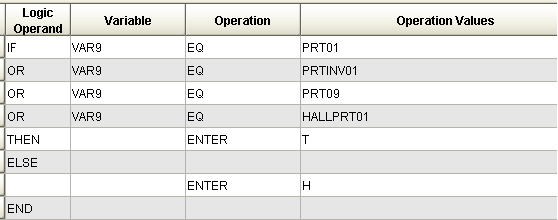
Likewise, we could read the complete text of a generic message, CPF9898, for a string of characters using the TEXT variable and the CT (contains) comparison. If we search for the word “payroll” and that word shows in the message, you might want to be paged directly or have it sent to the Robot Network host. We can do that easily with OPAL in a message set:
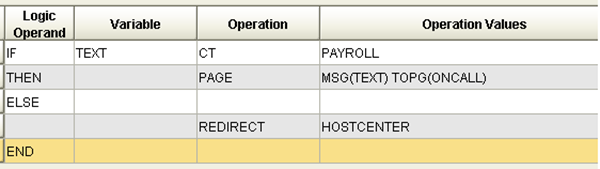
If a message is sent between 5pm and 7am, you may want to handle it differently than if it is sent during the day; when it does, you may want to run (CALLCP) a recovery program:
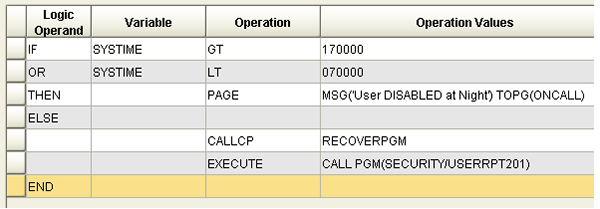
The EXECUTE operation (above) allows you to automatically run any IBM i batch job command from a Robot Console message set. Imagine the possibilities!
Do you need specific notification based on what you find in the message text? You can choose whether to send an email (PAGE) or an SNMP trap (SNDSNMPMSG) depending on the message contents:
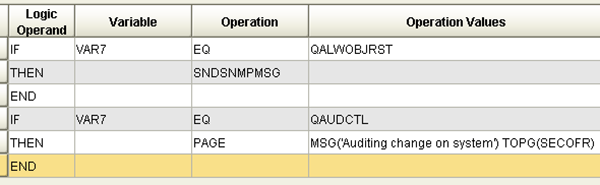
Another automation option is to use Reply OPAL. This feature allows automation to occur after a message has been responded to. For instance, you may want specific notification to be sent if a message was cancelled (versus if it was allowed to continue):
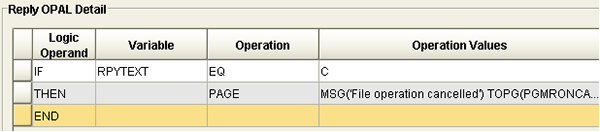
Message History Reports:
1. The Good Morning report will show your level of message automation:
Good Morning report explaining OPAL usage
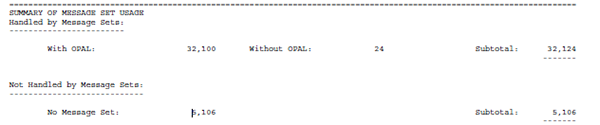
2. The Most Common Messages report will show you the most common messages and if you have them automated with a message set:
Most Common Messages report
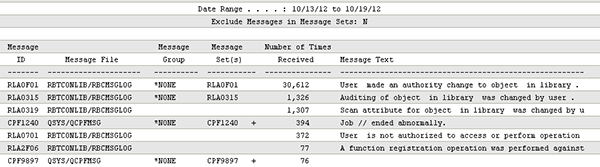
For more ways to extend your message automation, download our exclusive eBook on Message Management.
Get Started
Lighten your operator’s workload with automated message and event monitoring software. Request a demo to learn more.
