You have the afternoon off—but not the responsibility of monitoring your system for issues. This includes responding to application and system messages as they occur on your production IBM i jobs. You don’t want to carry your laptop around just in case you need to VPN back to answer a message that is waiting on your month-end process. What option do you have?
If you have Robot Console and Robot Alert, you’ve got many options. First, if you’ve done a good job automating your message responses on Robot Console, your message workload should be very low. Undoubtedly, though, there will be exceptions that will need to be escalated to you for special handling. This is where Robot Alert's two-way messaging feature can save your day off.
The two-way message response option requires a few things: Robot Console, Robot Alert, and a POP3 account from which Robot Alert can retrieve message responses. Here is how it works:
1. Robot Console detects a QSYSOPR message (or message from another message queue) that has not been automated and requires a reply.
2. The Robot Console Message Center has defined to it a Robot Alert two-way email-type device.
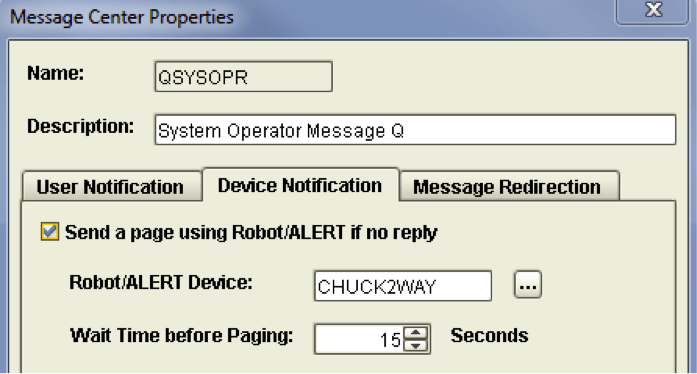
3. You receive the message in your work or personal email account via your iPhone, Android phone, laptop, or other device.
4. You decide what course of action to take. In this case, you decide to reply to the message. Click on the <Reply> button on the message. Enter your reply and press <Send>.
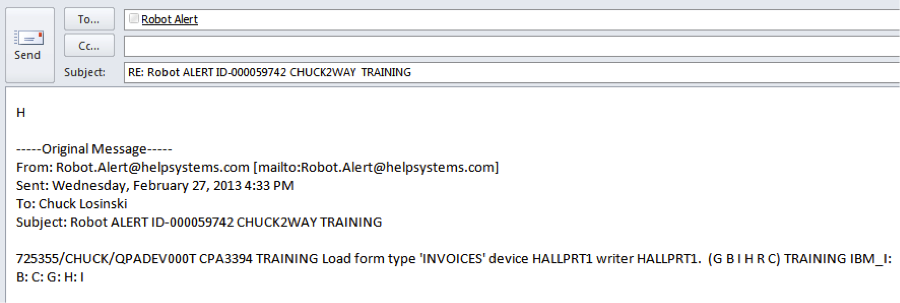
5. The reply is routed to the POP3 mailbox dedicated to Robot Alert.
6. Robot Alert automatically logs into and retrieves the message from the POP3 account on the mail server, extracts the reply value, and hands the reply to Robot Console (or Robot Network), which answers the message in the message queue.

Two-way is very easy to set up.
First, configure a two-way SMTP vendor in Robot Alert. This will require your email administrator to configure a POP3 account for you:
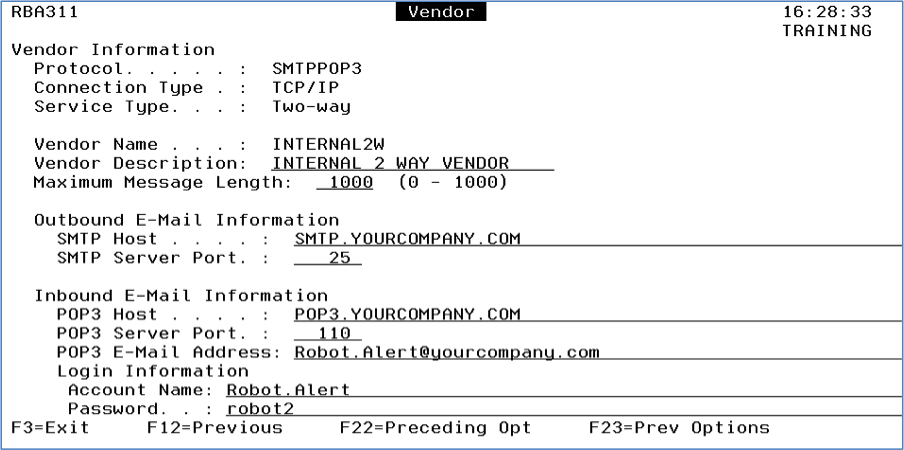
Second, create an email device with this two-way vendor attached to it:
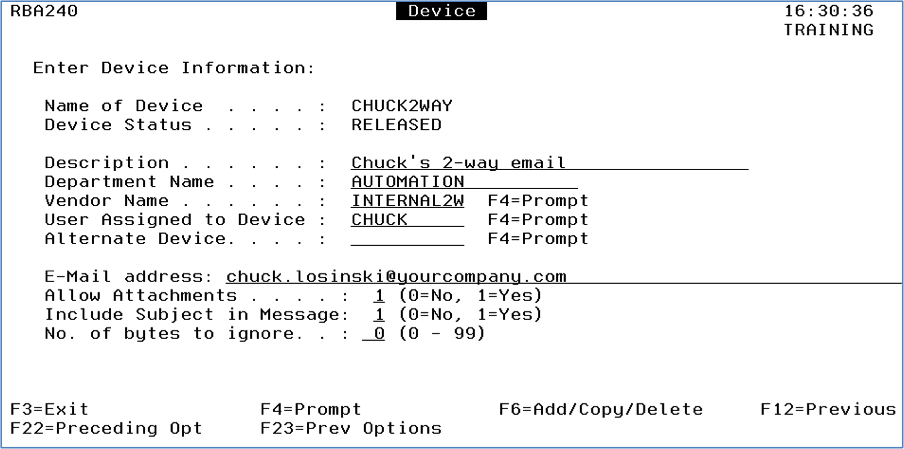
When Robot Console sends the message to the two-way device, the message automatically goes into a repeat status:

By default the repeat is three repeats with five minutes between repeats, but this can be changed on the System Defaults panel in Robot Alert. For each repeat, Robot Alert will first check for a valid reply to the message in the POP3 mailbox; if not found it will send the message again. It does not matter which of the repeated messages you reply to.
You can also configure this in an escalating Robot Alert broadcast list so, in case Chuck is not available, it will escalate to the next person in line.
Give yourself a break—enjoy your afternoon off—without having to worry about a message holding up your IBM i jobs.
Get Started
Lighten your operator’s workload with automated message and event monitoring software. Request a demo to learn more.
