SNMP or simple network management protocol is the network management and monitoring standard in the IT industry. Many devices such as switches, routers, printers, and servers have this protocol built in. It’s about as common as Windows is to the PC world. SNMP is also used as one of the notification and escalation methodologies available in Robot products.
Take as example a disk failure message or application message waiting and intercepted by Robot, or issues regarding a Robot submitted job that ended abnormally. Typically, these events or SNMP traps, as they are called, are directed to a central SNMP manager, which may be a central, corporate-wide, problem-ticketing system or management console. They can also be directed to Robot if you do not have a trap-monitoring product already in place (see Robot Trapper below).
In general, there are two pieces to configuring SNMP:
- Designate a host system to receive the trap information and define this on each device sending SNMP traps
- Give information to the SNMP manager as to how to interpret the data, i.e. a management information base (MIB) file
Let’s take a look at the options for using SNMP in your Robot implementation.
Robot Alert
Many of our customers use Robot Alert to escalate issues from message monitoring (Robot Console), automated jobs (Robot Schedule), or even disk space analysis (Robot Space). Almost all of our products use Robot Alert as the escalation mechanism to alert you that there may be an issue or an exception that has not been automated.
To configure Robot Alert to use SNMP, you configure and use an SNMP vendor setup. This does require that IBM i SNMP be turned on (CHGSNMPA) and set up with the appropriate IP address for your SNMP manager. The MIB file is located here: RBTSYSLIB/RSLMIB.RBAPGMIB and should be FTPed or copied to your SNMP manager software so that the trap data can be properly interpreted.
The Robot Alert SNMP type device can then be specified on any of our products that allow that type of notification.
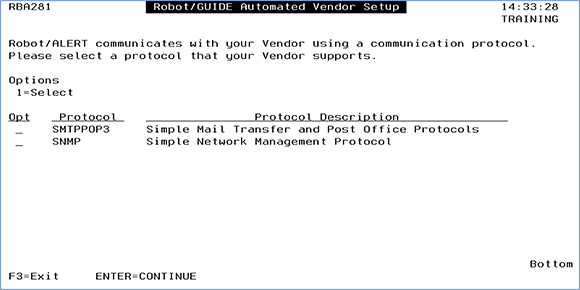
Figure 1 – IP Protocols available in Robot Alert
Robot Console
Many of you have used Robot Console message sets to automate messages and escalate issues. OPAL (OPerator Assistance Language) in Robot Console Message Sets contains an SNMP operation called SNDSNMPMSG. This operation takes the message information and sends it off to the same SNMP manager defined in the SNMP attributes of your IBM i (CHGSNMPA) directly. This allows you to be more selective when choosing which issues to escalate with SNMP and which to email using the Robot Alert interface.
The MIB file is located here: RBTSYSLIB/RSLMIB.RBCSMMIB and should be FTPed or copied to your SNMP manager software.
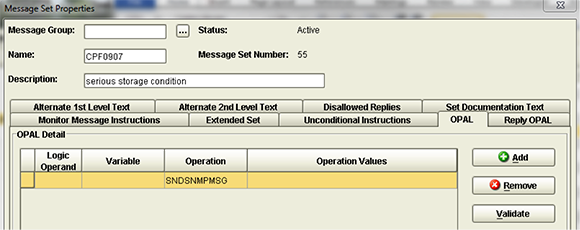
Figure 2 – Robot Console Message Set
Robot Network
Robot Network is yet another option for you to take advantage of the SNMP protocol, plus it allows the use of two-way traps. Issues can be escalated from our Robot products and consolidated in the Robot Network Status Center. Issues escalated from each of the Robot products, including QSYSOPR messages intercepted by Robot Console, can be escalated via three methods: Robot Alert, SNMP, or through a user program (See Figure 3). This SNMP path does not require the use of the IBM i SNMP server.
The MIB file is located here: RBTSYSLIB/RSLMIB.RNHEMMIB.
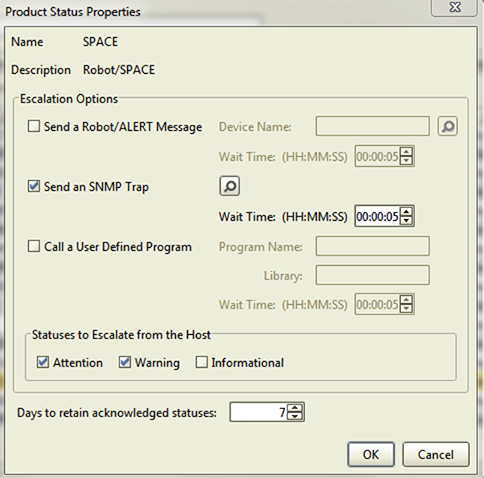
Figure 3 – SNMP escalation in Robot Network
Robot Trapper
Robot Trapper is an add-on for Robot Console that allows you to ping network devices (see Figure 4) and also to accept incoming traps from your network. Essentially, the combination of Robot Console and Robot Trapper become your SNMP trap manager solution!
In this case you would configure the SNMP manager IP address as that of your IBM i. Then import the MIB file into Robot Trapper so that it can properly digest the incoming SNMP traps. Robot Trapper then converts the traps into messages which are placed into the Robot Trapper Message Center in Robot Console where they can be automated and escalated just like any other IBM i message that you already know how to automate. You could even escalate and consolidate them to the Robot Network Status Center!
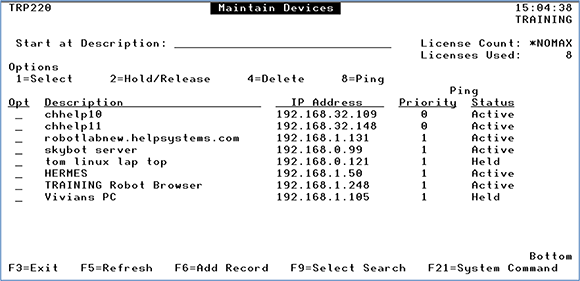
Figure 4 – Robot Trapper Monitored Devices status screen
Robot Monitor
Robot Monitor watches in real time for performance, application, and system issues from IBM i and AIX (and VIOS) and makes them available to other monitoring solutions via SNMP.
As always, the first step is to import the required Robot Monitor MIB files into your enterprise monitoring tool. The second step is to configure the IBM i SNMP server to be active and allow SNMP-GET requests. The last step is to configure your SNMP tool to make an SNMP-GET request of the IBM i system where Robot Monitor is running. It will make the SNMP request direct to any of the partitions or systems where Robot Monitor is loaded, not just the central Robot Monitor partition. Any of the Robot Monitor built-in or custom monitors that you have set up can be requested via SNMP.
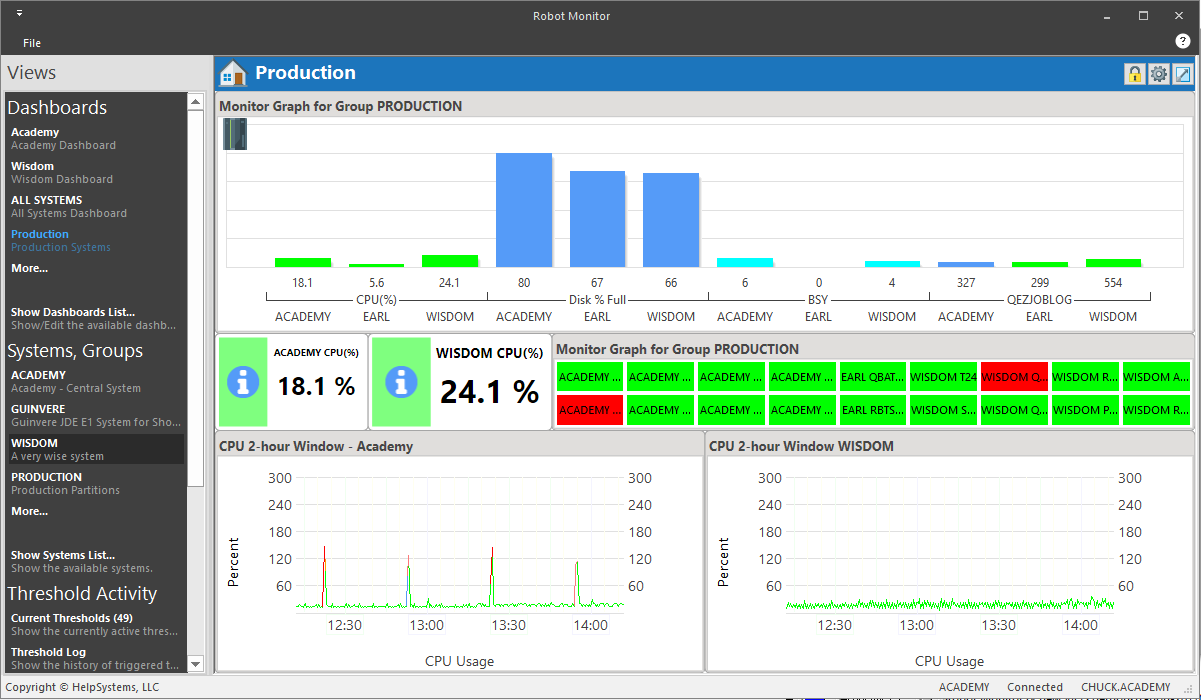
Figure 5 – Robot Monitor dashboard
Given the many options that Robot has for working with SNMP, it should be very easy for you to incorporate IBM i operations into your corporate network management model. If your business is more IBM i-centric, try using Robot as the SNMP manager in your data center.
Get Started
Lighten your operator’s workload with automated message and event monitoring software. Request a demo to learn more.
