Microsoft Office is the backbone of many business operations, with applications like Word, Excel, Outlook, and PowerPoint playing vital roles in productivity. But what if you could automate interactions with Office applications, streamline tasks, and save time? That's where PowerShell comes into play. PowerShell is a versatile scripting language that can be used to manage Windows environments, perform system administration tasks, and interact with Microsoft Office applications.
In this article, we will explore how you can use PowerShell automation to interact with Microsoft Office, demonstrating practical examples of how to manipulate data in Excel, automate email sending in Outlook, and even generate documents in Word.
Why Use PowerShell with Microsoft Office?
Using PowerShell to interact with Microsoft Office provides numerous benefits, such as:
- Automation: Repetitive tasks like generating reports, sending emails, or formatting documents can be automated.
- Efficiency: You can perform tasks that would typically take hours in just a few minutes.
- Customization: PowerShell scripts can be tailored to specific needs, allowing you to manipulate Office applications in ways that suit your workflows.
- Integration: PowerShell can integrate with various systems and data sources, making it easier to create reports, manipulate data, or automate emails with information pulled from databases or other platforms.
Microsoft Excel Automation
One of the most common use cases for PowerShell with Office is Excel automation. Often times there is a need to pull data from multiple systems, consolidate that data and generate an Excel report. Doing this process manually can introduce errors and take significant time. Let’s look at an example script that can handle this process for us. In this example, we are combining daily sales data from two different CSV files into a new Excel file. The new file includes formatting to show the data in a presentable format for the management team.
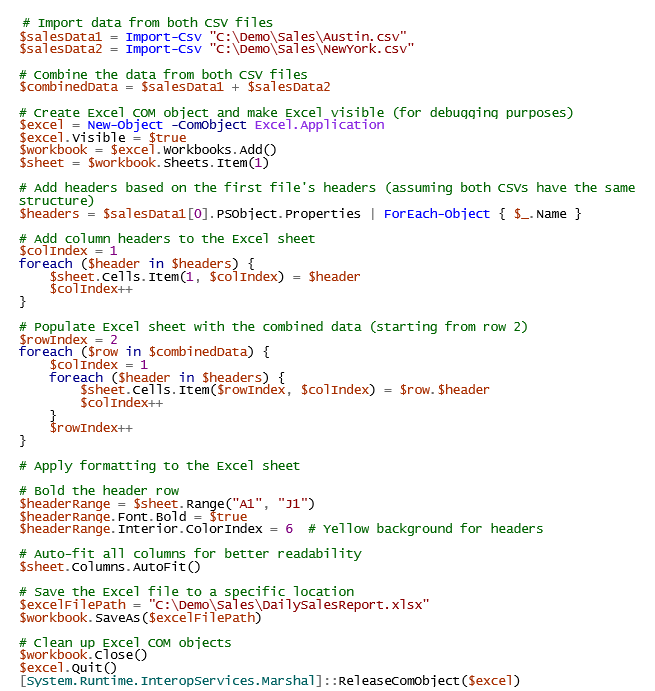
This Excel automation script:
- Opens Excel.
- Creates a new workbook.
- Combines the data from the two CSV source files
- Formats the data to make it readable
- Saves and closes the workbook.
Here we can see the result file with data from both source CSV files as well as the formatting applied to bold and highlight the header row and auto fit the columns to the appropriate size.
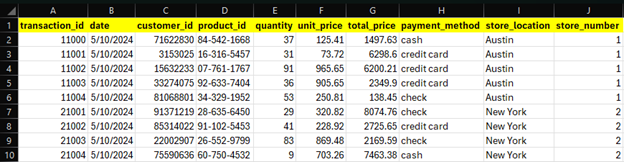
While we could probably accomplish this same task using the standard Export-CSV cmdlet to combine our two files, by utilizing the power of the Office COM objects in PowerShell, we can apply additional formatting to our report to make it more readable and presentable.
Microsoft Outlook Automation
Another powerful way to utilize PowerShell with Office COM objects is to automate sending emails through Outlook. Perhaps you have an email you must send daily to various people with a report attached, like the daily sales report we created in the previous example. Let's now look at an example of how we can accomplish this via PowerShell for Outlook automation.
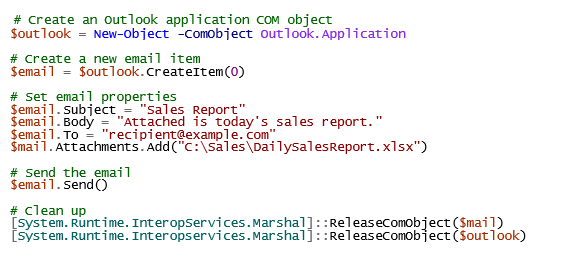
In this example, we:
- Create an Outlook COM object.
- Compose an email by setting its subject, body, recipient, and attachment path.
- Send the email.
This script can be expanded to include additional attachments, CC/BCC recipients, or even HTML-formatted emails.
Microsoft Word Automation
Using PowerShell with Office COM objects to interact with Microsoft Word provides automation capabilities for document generation, manipulation, and management. For example, we can use a script to automatically generate things like invoices or reports via a Word template file. The script would automatically create a new Word document and replace any placeholder values with actual values. Let's take a look at an example that iterates through a list of sales representatives and creates a report document for each.
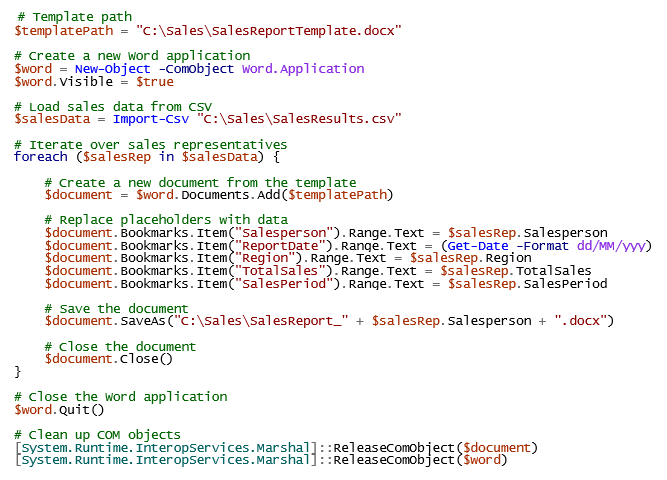
This script:
- Opens Word and adds a new document, which is our template.
- Replaces the text at each bookmark we have made with the matching field from the imported CSV file.
- Saves the updated document with a new filename.
- Loops through each sales rep in the CSV file and creates a file for each.
Here is our Word template with the bookmarked locations bracketed. This example is very basic, but the same concepts can be applied to more advanced documents. Next to it, we see the completed Word document which has been updated with the information from our CSV file of data for the sales rep Christopher Garcia.
Automating Microsoft with PowerShell
PowerShell offers powerful capabilities for automating and interacting with Microsoft Office applications. Whether you're working with Excel, Outlook, or Word, PowerShell scripts can help you streamline workflows, reduce manual effort, and improve efficiency. The examples provided here are just the beginning—by leveraging COM objects and PowerShell, you can create sophisticated automation scripts that cater to your specific needs.
Microsoft Automation
Take automating Microsoft applications to the next level with robotic process automation.
